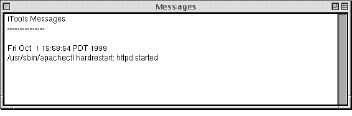The iTools Application
While the iTools application ( /Local/Applications/iTools.app ) is not necessary for the Web Server to function completely, it does provide some necessary administrative functions. These are: changing the iTools License, changing the main Administrator password, and showing the live access log. The iTools Application cannot be used remotely, but some of these functions can be used remotely.
Admin menu
The admin menu contains five administrative items which overlap some of the functions in the iTools Administration server. Changing the Administrator Password and changing the iTools License Number can only be done from the iTools.app, but Flushing the Cache and Starting and stopping the Admin and the Web servers can also be done from the "Server Controls" section of the Admin server (see See Server Controls.)
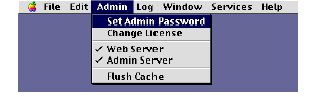
Changing the Administrator Password
After iTools is installed, to use the web-based administration interface, there must be an administrator set. The administrator has the privilege to access all iTools administration interfaces (DNS, WEBmail, the admin server, etc.) To change the Administrator, open the iTools.app and choose "Set Admin Password" from the "Admin" menu. The default iTools installation has a pre-configured Administrative (Admin) user called "admin" with password "admin."
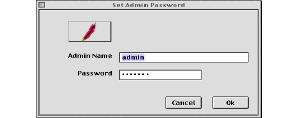
Setting the Admin Password
To remotely change the Admin password, see the instructions contained in section See Change the Administrator Password.
Changing the iTools License number
Changing the iTools license number is only necessary when you either: have just installed iTools, or have a temporary license that is going to expire. As a default, iTools installs with a 14 day temporary license. To see what type of license is installed, choose "Change License" from the "Admin" menu. In the dialog box that appears, the date that the license expires will be displayed, the type of license that is installed, and the license itself. To set the new license, enter the license number with case preserved into the field provided and then choose "OK". If the license is valid and entered correctly, then the window will disappear. If the License was not entered correctly or is invalid, a dialog box will appear with a warning.
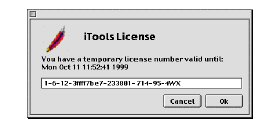
The License Window
To change the iTools License remotely, see the relevant instructions contained in section See Enter the iTools License.
Web Server
Selecting this menu item causes Apache (the iTools web server) to start if it is not already started. If the web server is started, there will be a check next to this item. Selecting it when the check is present, will cause the web server to stop and the check will disappear. See section See Start/Stop Server for instructions on stopping and starting the web server remotely.
Admin Server
This menu item is much like the `Web Server" item in that it starts and stops the Administration web server. Starting and stopping the Administrative web server will not affect the operation of the regular web server. A check mark by this item shows if the Administration web server is running. See sections See Starting the iTools Administration Server and See iTools Administration Server for instructions on stopping and starting the Admin Server remotely.
Flush the Cache
The web server cache can be emptied from the iTools Application. This item is identical to "Flush Cache" in the server controls section of the web-based Administration server. Using this feature will cause the web server cache to be emptied. The cache will immediately begin re-filling after flushing. See section See Flush Cache for instructions on flushing the web server cache remotely.
Log menu
The "Log" menu contains two items which trigger the display of two different iTools logs. They are discussed in the sections that follow.

Displaying the Access Log
A particularly useful feature of the iTools application, is that it displays a live feed of the Access log. Choose "Display Access Log" from the "Log" menu to open the Access log window. Displaying the live Access log does not interfere with the logging process. See section See TransferLog for instructions on viewing this log remotely.
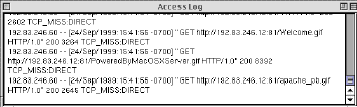
Displaying the iTools Messages
The iTools messages displays a history of iTools' activity since it was last started. See section See Messages for instructions on viewing this log remotely.