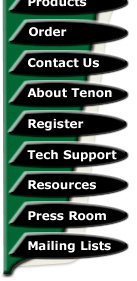
|
|
|

WebDNA, Smith Micro's well known Internet application generator, is at the heart of all products in the WebDNA eBusiness Development Suite. WebDNA has generated a loyal following among eBusiness developers due to its ease of use, rapid learning curve, flexibility, performance.
This document describe how to setup WebDNA 5.0 in iTools 7.
Step1.Move the WebCatalogEngine folder to /Library/Tenon/WebServer/CGI-Executables/
Move the WebCatalog folder to /Library/Tenon/WebServer/Documents
Change owner ship for folders WebCatalogEngine and WebCatalog
chown -R www:admin /Library/Tenon/WebServer/CGI-Executables/WebCatalogEngine
chown -R www:admin /Library/Tenon/WebServer/Documents/WebCatalog
In the /Library/Tenon/WebServer/CGI-Executables/WebCatalogEngine/Pluginsource
folder edit the makefile - change the include location line as follows:
APACHE_INCLUDES = -I/Library/Tenon/WebServer/Include/apache2 -DEAPI
Then in a terminal window type
Make
(you have to be in the pluginsourcefolder)
The above will make the mod_webcatalog2.so module - move this to
/Library/Tenon/WebServer/Modules and change the permissions to (type this
also in the terminal):
chown www:admin mod_webcatalog2.so
chmod 644 mod_webcatalog2.so
This will give you this:
-rw-r--r-- 1 www admin 60824 Apr 30 01:35 mod_webcatalog2.so
Now open the httpd.conf file with a editor. If you got BBEdit
installed you can just type this in the terminal:
bbedit /Library/Tenon/WebServer/Configuration/httpd.conf
Add this line to the LoadModule part:
LoadModule webcatalog2_module Modules/mod_webcatalog2.so
Also add the following to the file (I copy these line just above the
Virtual Host Folders):
# WebCatalog directives
<Location ~ "/.*\.db($|.*\?)">
deny from all
</Location>
<Location ~ "/.*/WebCatalog($| Prefs|Ctl)">
deny from all
</Location>
<Location ~ "/.*/WebMerchant/CompletedOrders">
deny from all
</Location>
<Location ~ "/.*/WebMerchant/Problems">
deny from all
</Location>
<Location ~ "/.*/WebMerchant/Pending">
deny from all
</Location>
<Location ~ "/.*/WebMerchant/StockRoom">
deny from all
</Location>
<Location ~ "/.*/Orders">
deny from all
</Location>
<Location ~ "/.*/ShoppingCarts">
deny from all
</Location>
<Location ~ "/[Ww]eb[Cc]atalog/ErrorLog($|\.txt)">
deny from all
</Location>
AddHandler webcatalog2-handler .tpl .tmpl .html
Sometimes we also need to add a Alias for the WebDNA Administration:
Alias /WebCatalog/ /Library/Tenon/WebServer/Documents/WebCatalog
Restart Apache and you should be running:
/Library/Tenon/System/Scripts/WEBSERVER restart
Or
apachectl restart
SPECIAL NOTE: if you don't install DeveloperTools package you
couldn't compile mod_webcatalog2.so in step2 & step3. Then just try to
rename the file mod_webcatalog2.so.2.0 as below:
cd /Library/Tenon/WebServer/CGI-Executables/WebCatalogEngine
mv mod_webcatalog2.so.2.0 mod_webcatalog2.so
Now, you have mod_webcatalog2.so, please use it and continue with step4.
Contributed by: Bruce McDonald
| Tenon Home | Products | Order | Contact Us | About Tenon | Register | Tech Support | Resources | Press Room | Mailing Lists |

|
Copyright©2013 Tenon Intersystems, 232 Anacapa Street, Suite 2A, Santa Barbara,
CA 93101. All rights reserved. |