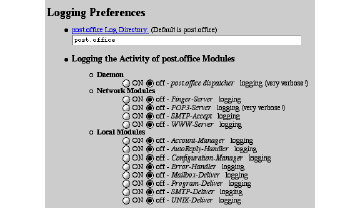Post.Office Administration
Post.Office and Domain Name Service can be configured via web pages using any web Browser. The Browser can be running directly on the NetTen system, or it can be running on some other host that is connected via a network to the NetTen system. The web pages also provide online documentation for all aspects of Post.Office and Domain Name Service administration.
Accessing Post.Office's Home Page
The URL to the web administration server can be configured in several ways. The simplest URL is:
You must substitute for your own host and domain names. For example, a hostname of dnsmail and a domain name of your.domain would be:
If NetTen is currently active and you are reading this documentation via a web browser running on the NetTen system, a URL containing localhost will also work. Try clicking on the following link.
If your Browser is running on another system (that has been configured to use NetTen as its Name Server), click on the following NetTen link:
NetTen will respond with its Home Page.
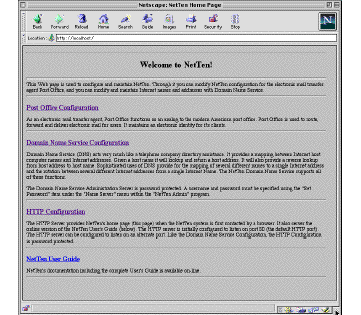
NetTen's Home Page
To access the Post.Office configuration pages, click on the Post.Office Configuration link in the NetTen Home Page. The Post.Office pages appear below.
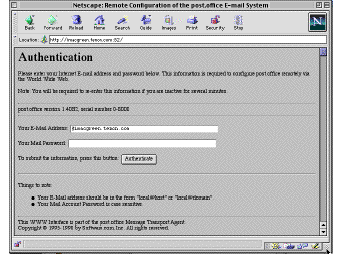
Post.Office Authentication
Enter your e-mail address and password. For example, to login using the postmaster account on a host named imacgreen in the domain your.domain , enter:
postmaster@imacgreen.your.domain .
The password is the password entered in the Post.Office Master window. See section 4.1.4 for more information on setting the postmaster password. Click on the Authenticate button to submit the e-mail address and password. Post.Office will respond with its main forms menu, a part of which is shown below.
Configuring Post.Office
This is the main page for the postmaster of NetTen. It contains links to forms that are the pieces of the administration interface. All Post.Office administration takes place from this page except for changing the postmaster password. The forms available are divided into two types: forms for managing e-mail accounts and forms for configuring the Post.Office system.
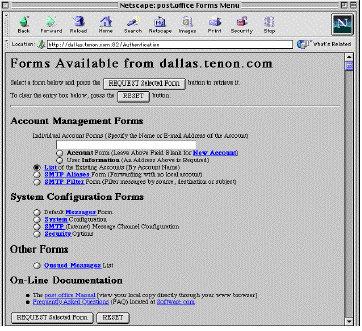
Account Management Forms
The List, SMTP aliases, and SMTP filters forms are used to regulate the flow of e-mail through the Post.Office system. The "List" link is not really a form, but a page that lists all e-mail addresses on this system as links to the Account Form for the mailbox that the e-mail address is attached to. For example, if a mailbox responded to the e-mail addresses "user@domain.com", "user @domain2.com" and "mail@domain.com", choosing any of those would lead you to the same Account Form. See section 8.1 for more information the Account Form.
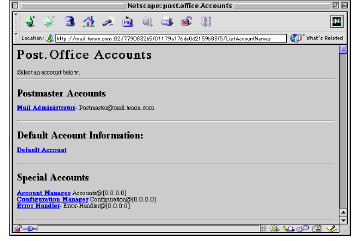
"List" of e-mail addresses
All the postmaster and special accounts are added when NetTen is installed. Each domain has a postmaster/Mail Administrator. The default account is not an e-mail account, but the default settings that are seen in the "New Account" form accessed from the Post.Office home page.
SMTP Aliases Form
An SMTP alias is a general way of diverting incoming e-mail. The figure below has an example of mail that would be routed from one domain all into one mailbox e-mail address for that domain. Using an alias is much better than having a forwarding address for every user in a domain and it does not require any of the addresses that are aliased to have a local mailbox. The syntax of SMTP aliases are described on the form page and more in-depth information is available in the Post.Office documentation that is behind the "SMTP Channel Aliases" link on the Post.Office forms page.
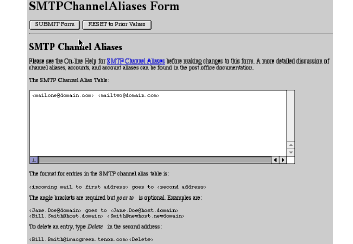
SMTP Filter Form
This form is used to create message filters for very powerful mail management and SPAM control tool. SMTP filters are discussed in Chapter 7.
Default Messages
The default messages are used when an AutoReply is active for an account that does not have its own custom reply message. These default messages are the same as the AutoReply messages that you set in the Account Form but have lower precedence.
The finger information for this host is just like the finger form in the Accounts form, but for the whole site. For example, one could finger "joe@domain.com" and get information about Joe, but fingering "@domain.com" would yield information from this form. Finger and AutoReply have nothing to do with each other, they are both on this form because they are defaults.
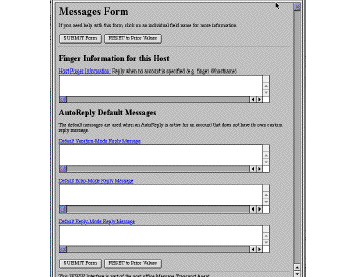
System Configuration
The System Configuration form is where you can set the specifics of how Post.Office behaves and logs its activity. There are four sections to this form: domains handled, queueing preferences, performance settings, and logging preferences. The "Mail Domains Handled" section is where you put what domains you know NetTen is responsible for. While you can create e-mail addresses for domains that aren't in this list, if you receive an e-mail for a non-existent e-mail address which has a domain that is not on that list, you will not get a local error message. The "Address Completion Domain" is the default domain for the system in that if mail is received that has only a user name, e.g. "Joe", it will be assumed that "Joe" is "Joe@domain.com" if "domain.com" is in this field. The preferences for message queueing are the defaults that regulate the outgoing queued mail list. For more information on these, you can see the Post.Office HTML documentation by clicking on the field names.
The "System Performance Parameters" section controls specific Post.Office behavior. Before changing any of these values, read the Post.Office documentation on each of the items. The Post.Office documentation on all items on the NetTen admin pages can be seen by following the links.
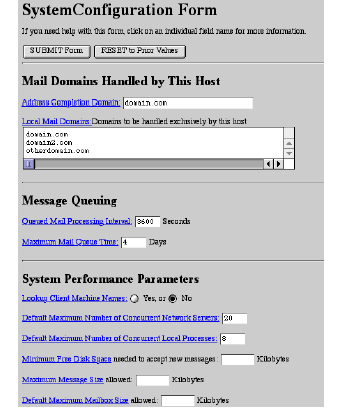
Logging Preferences
The logging preferences determine what will be displayed in the Post.Office log. Turning on lots of these will create long and complicated logs that will be hard for anybody but an expert user to decipher.
SMTP Configuration
The SMTP Configuration form contains preferences for SMTP routing and control of what triggers an error message to be sent to the postmaster. The particularly powerful part of this form is the Routing table. The routing table allows you to use the wild-card character, "*", to channel mail from an entire domain or many domains to another host or domain. This feature can not route individual mail accounts, but only all the accounts in a host or domain.
The example in the below picture illustrates how to send all mail from one domain to a host on another domain. Follow the link to the Post.Office documentation to learn more about this feature before doing your own routing. Note that routing is not a good substitute for improperly configured DNS mail exchangers. See the documentation on mail exchanges in Chapter 9 for more information on mail exchangers.
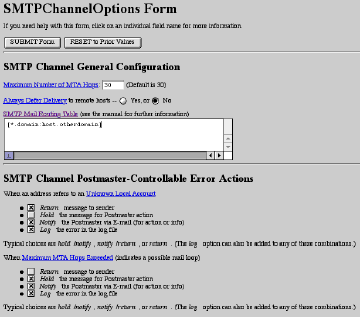
The Post.Office Security Form
The Post.Office security form allows you to restrict remote administration to certain domains or IP addresses. You can also set how long to wait to shut down a remote administration session. For example, if you set "Inactivity Timeout for WWW Configuration" to 60, you will have one minute after each administrative action done through the Post.Office web interface before you have to log-in as postmaster again.
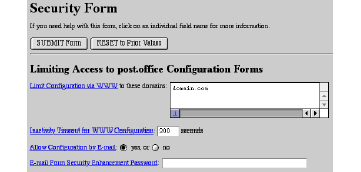
Queued Messages List
The Queued Messages list is a list of all the hosts with outgoing e-mail waiting to be sent. Each host in this list can have one or more outgoing messages queued. Pressing the process button causes Post.Office to attempt to deliver the queued mail for the host. If instead the expire button is pressed, Post.Office attempts to deliver the queued mail for the host one last time, and any mail that can't be delivered is returned to its sender. The figure below shows an example of a queued messages list.
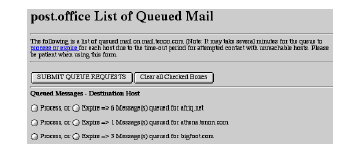
Post.Office Documentation
A link to Software.com's Post.Office documentation is provided at the end of the main forms page, click on the Post.Office Manual link to expose the table of contents for the Post.Office documentation, as shown below.
Post.Office is industrial-strength mail server software designed for UNIX and NT systems.
Tenon's unique "UNIX virtual machine" technology enables the UNIX version of Post.Office to run as a Macintosh application. The original Post.Office UNIX documentation is included for reference purposes only.
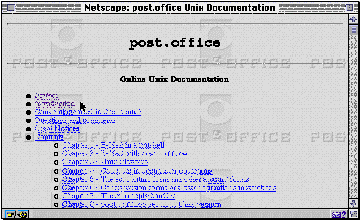
Post.Office Documentation
Any chapter or topic within the Post.Office documentation can be accessed by clicking on the appropriate link. If this is a new installation of Post.Office or if you are unfamiliar with Post.Office administration topics, start with the Introduction section and proceed from there.
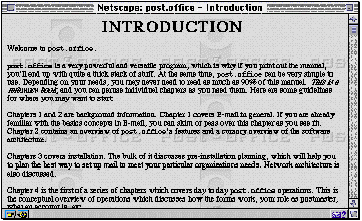
HTTP Port Configuration
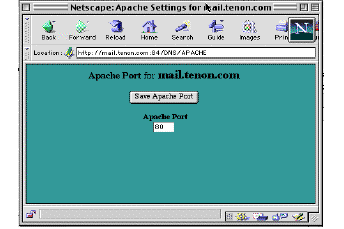
Administration Server HTTP Port
The NetTen web based administration server is by default uses port 80. This is also the default port for HTTP servers on the internet. With a setting of port 80, you can access the web administration server with the normal URL, but if you choose to have a web server or other program on your machine that uses port 80, you must change this port. If you change the port, you must also change the way you access NetTen's administration server. For example, if you change the port to 89, you must change the URL to http://yourhost.yourdomain.com:89.