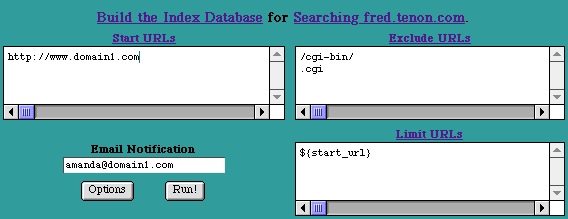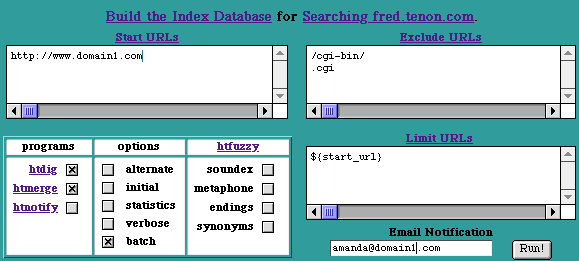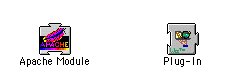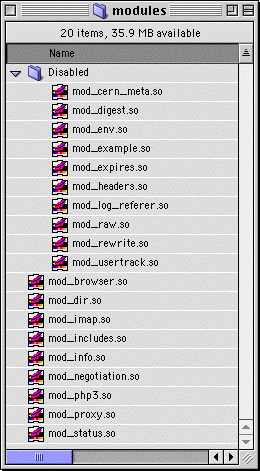WEBmail
WEBmail is both an e-mail client and an e-mail server. Used with Web Ten , it provides an interface to create and utilize e-mail mailboxes. This dual nature makes WEBmail a one-stop e-mail solution since it is both a self-contained server and client. WEBmail comes pre-configured with a full Web Ten installation or it can be installed separately.
With WEBmail installed, all that has to be done to get a working mail server is create new mailboxes. You can access the WEBmail account creation pages by the URL
http://host.yourdomain.com/webmail_adduser.
http://host.yourdomain.com/webmail
Note that to use WEBmail as a server, "mail" must be enabled in the Web Ten Preferences. See section See Preferences for more information about the Web Ten preferences. Enabling the e-mail server significantly increases memory usage .
15.1 Using WEBmail as an e-mail Client
WEBmail is pre-configured to be a convenient e-mail client application. Using WEBmail as a client is as easy as loading the page
http://host.yourdomain.com/webmail
and entering your full e-mail address and password in the fields provided (see picture below).
The e-mail address entered must be fully qualified (e.g. joe@mail.tenon.com) as opposed to joe@tenon.com.)
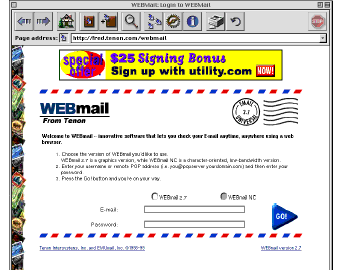
Figure 72: WEBmail Login
When logging in, you must be sure to use your full e-mail address. For example, the address "user@domain.com" is not a full e-mail address (though you may receive mail at that address.) WEBmail requires that you include the hostname in your e-mail login so it can properly communicate with your mail server. A "fully qualified" e-mail address, four example, would be "user@mail.domain.com". You e-mail password is the same password you use to log into your e-mail account in any other mail client. Choose "GO" to log into WEBmail once you have entered your e-mail address and password.
Once successfully logged in, you will see a list of your e-mail messages. WEbmail is designed to offer all the features of an e-mail client. For help using the e-mail client portion of WEBmail, refer to the WEBmail documentation at "http://host.domain.com/web_mail/help/".
15.2 Adding a WEBmail mailbox
WEBmail includes an easy to follow web-based interface for creating accounts. The account creation process can be left up to the mailbox user thus minimizing monotonous administration. The WEBmail account setup process is outlined below and can be accessed on your Web Ten web server from the URL http://host.yourdomain.com/webmail_adduser (Note that this form is initially restricted to the webmaster and will ask for a user name and password.)
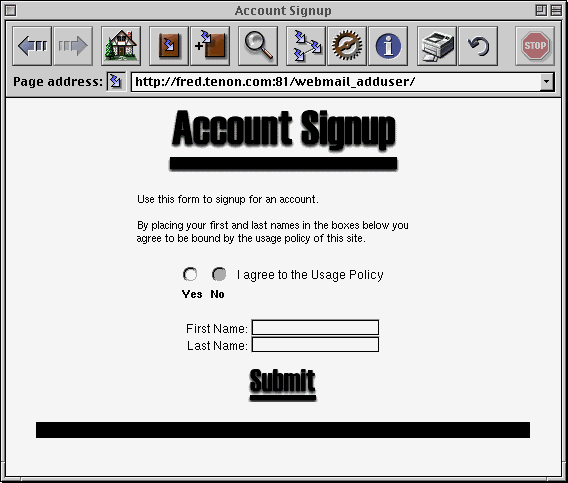
This is the first screen you see when creating a new WEBmail mailbox. Simply enter your name and choose "Submit." This is not the name that will be attached to the account, but a record that you agreed to the usage policy.
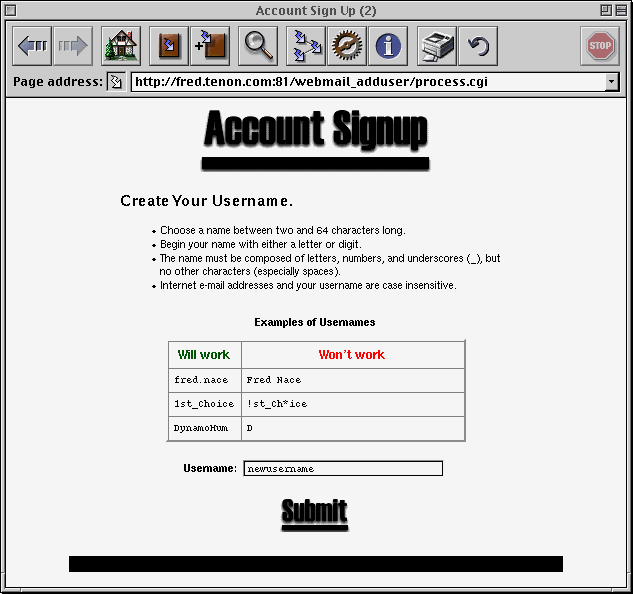
The next form will ask you what your mailbox login is to be. This will determine your e-mail address (e.g. newuser@domain.com).
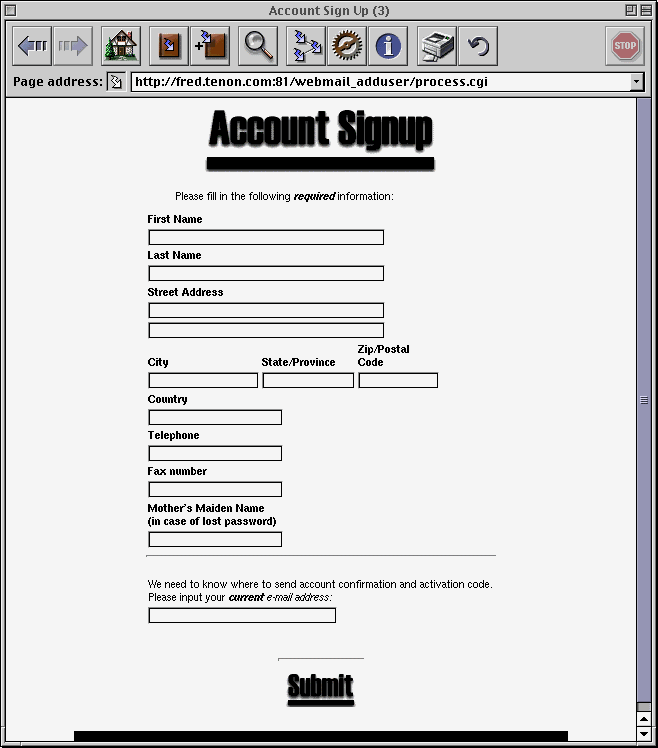
After submitting your mailbox login, you will be asked for your personal information. None of it is required for the form to submit properly, but you must enter a valid e-mail address in the last field so that WEBmail can send confirmation e-mail. The confirmation e-mail must be replied to in order for the account to become active.
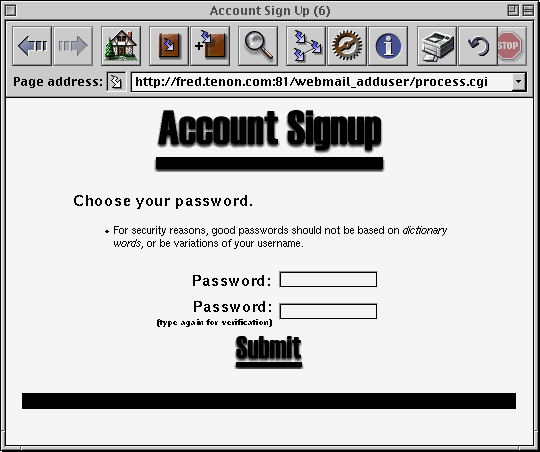
15.3 Customizing WEBmail
WEBmail can be customized to allow either user editable WEBmail client and adduser pages or WEBmail pages with no advertisements. These options must be purchased separately from Web Ten . For more information, see http://www.tenon.com/products/webmail or send an inquiry to sales@tenon.com.