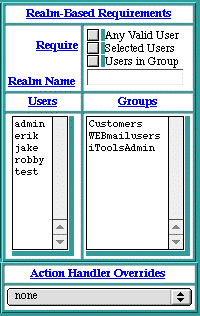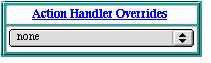The See WebTen Administration Server includes a table of virtual host names. This table initially will include a single virtual host, which is the fully qualified domain name of the system on which Web
Ten
is running. In "See Virtual Hosts Table", that name is "
barney.tenon.com
". It also lists the virtual hosts "
betty.tenon.com
", "
fred.tenon.com
", and "
holly.tenon.com
".
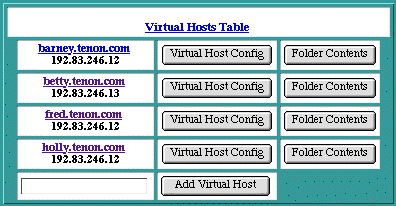
Adding Virtual Hosts
Additional virtual host names can be entered directly into the
Virtual Hosts Table
. Simply type the new virtual host name into the empty text edit field. The Domain Name Server is consulted to determine if the host name is an IP-based virtual host or a header-based virtual host. In either case, simply enter the host name, and the proper virtual host type will be created. Click on the
Add Virtual Host
button (or hit the <Return> key) to submit your new virtual host entry.
 If you are using a host name, the new host name must be properly configured with your Domain Name Server before Web
Ten
will accept it. If necessary, an IP address can be used in place of a host name. Actual host names can be entered into the table after they have been configured in DNS. Using a host name is preferable to using an IP address, as users will remember a name more readily than a number.
If you are using a host name, the new host name must be properly configured with your Domain Name Server before Web
Ten
will accept it. If necessary, an IP address can be used in place of a host name. Actual host names can be entered into the table after they have been configured in DNS. Using a host name is preferable to using an IP address, as users will remember a name more readily than a number.
Each virtual host has its own
Virtual Host Configuration
. These settings are accessible via the
Virtual Host Config
button. See section See Virtual Host Configuration for more information.
Deleting Virtual Hosts
To delete virtual hosts from the
See Virtual Hosts Table
, click on the
Virtual Host Config
button beside the virtual host you wish to delete. Select the
Delete Virtual Host
check box at the bottom of the
Virtual Host Configuration
table. Click on the
Save Virtual Host Config
button to submit the changes. The browser will return to the Web
Ten
Administration Server home page and the
Virtual Hosts Table
should no longer contain the deleted host name.
 The default virtual host (the one with the same virtual host name as the fully qualified domain name of the machine running the Web server) does not have the
Delete Virtual Host
check box because it cannot be deleted.
The default virtual host (the one with the same virtual host name as the fully qualified domain name of the machine running the Web server) does not have the
Delete Virtual Host
check box because it cannot be deleted.
Virtual Host Configuration
When a virtual host is added to the Web
Ten
configuration, the Web
Ten
Administration Server sets up an initial
See Virtual Host Configuration
for the new virtual host. These settings apply to incoming requests that explicitly use this virtual host's name. Each virtual host supported by the Web server corresponds to a unique folder that contains a unique set of Web pages. Client requests using the virtual host name are mapped to the corresponding folder. This prevents the client from unintentionally accessing other virtual hosts' Web pages. The client is unaware that its request is actually supported by a virtual host entry on a Web server with several virtual hosts. To access the
Virtual Host Configuration
table, click on the
Virtual Host Config
button beside the name of the virtual host you wish to configure.

For each folder or file within a virtual host's content, Web
Ten
permits unique
See Domain Name-Based Restrictions
,
See Realm-Based Requirements
,
See MIME Type Overrides
, and
See Action Handler Overrides
settings. These settings are accessible via the
Folder Contents
button. See section See Folder Contents for more information on finding individual files or folders, and section See Access Controls for more information on setting access controls and other overrides for any file or folder served by Web
Ten
.
To change the virtual host settings, modify an existing setting or group of settings and click on the
Save Virtual Host Config
button. If you have not yet saved your changes, you can use the
Reset
button to restore the information in your browser's page to what it was when the page was first accessed. Note that the
Reset
button does not make any changes to the virtual host's settings; it simply undoes any typing you may have incorrectly entered into this page.
The following entries in the
Virtual Host Configuration
table are also present in the
Server Defaults
table:
ServerAdmin
,
ServerName
,
DirectoryIndex
,
ErrorLog
,
TransferLog
,
LogFormat
and
HostnameLookups
. For more information on these items, please refer to the corresponding sections in section See Server Defaults.
Virtual Host Configuration Table
VirtualHost
The
VirtualHost
entry displays the name of the virtual host to which the following settings apply. It is the same name that was entered in the Web
Ten
Administration Server home page in the
See Virtual Hosts Table
.
SSLSecurity
Web
Ten
permits the configuration of secure connections on a per IP virtual host basis via the
SSLSecurity
directive. (For more information on SSL, refer to section See Secure Socket Layer (SSL).) The
SSLSecurity
setting defaults to "
Off"
. To enable SSL for this virtual host, set
SSLSecurity
to "On". Before SSLSecurity can be enabled, it is necessary to generate a Server Certificate (see section See Server Certificates) using the SSL Settings page (see section See SSL Settings).
 If WebTen's SSL option is not installed, the SSL Security "On" and "Off" buttons will not be displayed. The message "Not Installed" will be displayed instead.
If WebTen's SSL option is not installed, the SSL Security "On" and "Off" buttons will not be displayed. The message "Not Installed" will be displayed instead.
DocumentRoot
DocumentRoot
controls which folder will be used as the base, or top level folder, for this virtual host's content. When a new virtual host is added (see section See Adding Virtual Hosts), a folder with the same name as the virtual host is automatically created within the Web
Ten
folder. The
DocumentRoot
entry is set to the name of this folder. For example, if your
Virtual Hosts Table
includes two virtual hosts, "
north.test.tenon.com
" and "
south.test.tenon.com
", your
WebTen
folder will contain two sub-folders with corresponding names. Place the content files to be published for this virtual host in this folder. If
DocumentRoot
is not set, the default
DocumentRoot
setting will be used. In this case, the
DocumentRoot
entry will be flagged with the
Inherited
indicator. See section See Inheritance for more information.
 If you change the name of the virtual host's folder or decide to use some other folder, you must make a corresponding change to the
DocumentRoot
setting for this virtual host.
If you change the name of the virtual host's folder or decide to use some other folder, you must make a corresponding change to the
DocumentRoot
setting for this virtual host.
ServerAdmin
The
ServerAdmin
setting is an email address. This address is included in messages sent to a browser whenever a Web server error occurs. Users are encouraged to, and typically do, use this address to notify Webmasters of any problems they are experiencing with a Web server. The established convention is to use the email address "
webmaster@your_domain.com
", but any valid email address is acceptable. The email address must be an existing email address on some other email server. Web
Ten
does not accept incoming email.
In the case of a virtual host,
ServerAdmin
is initially set to the email address "
webmaster@virtualhost
", where "
virtualhost
" is replaced by the virtual host name. Alter this setting to reflect the email address of the Webmaster for this virtual host, or the Webmaster for this Web
Ten
system. Many Web sites follow the convention of using an email address "
webmaster@virtualhost
". To preserve this convention for your Web
Ten
server, add this address to your email server, or make this address an alias to another existing email account on your email server.
If
ServerAdmin
is not set for a particular virtual host, the
See ServerAdmin
setting is inherited from the
Server Defaults
. In this case, the
ServerAdmin
entry in the
Virtual Host Configuration
table will be flagged with the
Inherited
indicator.
ServerName
The
ServerName
setting corresponds to the host name of this server. It is only used in redirection URLs. If the
ServerName
setting is not set, a reverse DNS lookup of the server's IP address is used. Note that this reverse DNS lookup may not return the desired host name if, for example, the host's primary name is "
fred.tenon.com
" and the desired
ServerName
is "
www.tenon.com
".
In the case of a virtual host, the
ServerName
is set to the same name as the virtual host. Typically, this setting does not need to be changed. It is only used in redirection URLs.
ServerAlias
The
ServerAlias
denotes which alternate host names should also apply to this virtual host. It is used with host header-based virtual hosts.
The
Server Defaults
do not include a setting for
ServerAlias
, so if the
ServerAlias
is not set, no alternate host names will apply to this virtual host.
ServerPath
The
ServerPath
is set initially to a path beginning with a slash ("/") followed by the virtual host name (e.g.,
/north.test.tenon.com
). If this virtual host's home page was previously accessible via a non-virtual host URL, the old, or
legacy
URL, is entered here. Otherwise, this path should be blank
When the Web server receives a request from a browser incapable of supporting host header-based virtual hosts, or from a browser requesting the now outdated legacy URL, this Web server will translate those requests to the proper
See DocumentRoot
via the
ServerPath
.
For example, if the new virtual host name is "
company_A.com
" and this data was previously located at "
http://www.tenon.com/company_A/
", the
ServerPath
should be set to "
/company_A
".
DirectoryIndex
The
DirectoryIndex
setting controls which file is returned when serving a request for a URL that points to a directory (i.e., ending with a "/"). When such a request is made, the
DirectoryIndex
is substituted for the URL, pointing the client request to a default file or CGI. If the
DirectoryIndex
is null, the contents of the directory will be listed on the returned page.
The Web
Ten
default
DirectoryIndex
is "
default.html"
, which corresponds to the defaults established by other Macintosh Web servers. The typical Apache setting of
DirectoryIndex
is "
index.html
".
If the
DirectoryIndex
is not set for a virtual host, it will be inherited from
Server Defaults
, and the
Inherited
flag will be displayed.
ErrorLog
The
ErrorLog
entry in both the
Server Defaults
table and the
Virtual Host Configuration
table is the name of the file Web
Ten
uses to log information about Web server errors. If an
ErrorLog
file is not specifically set for a virtual host, the
ErrorLog
file setting in the
Server Defaults
table will be used.
TransferLog
The
TransferLog
setting is the name of the file Web
Ten
uses to log information about incoming requests. If
TransferLog
is not set for a particular virtual host, it will be inherited from the
Server Defaults
, and flagged accordingly. Apache hits will only be logged in this file if the file is different from the
TransferLog set in the Server Defaults.
LogFormat
The
LogFormat
setting is a string that controls the format of the log file. The log file can include literal characters copied from the log format setting and detailed information specific to the actual request that is being logged. Details are encoded using a percent sign ("%") followed by a letter. For example:
Each "%" followed by a letter is a directive to the Web server for a specific piece of information about the request being logged. For example, "%h" logs the name of the remote host placing the request. The order and set of literal characters and details included in the transfer log explicitly follow the order and set of literals and "%" letters in the
LogFormat
setting.
ApacheSSL provides a "
c
" symbol for custom logging, thus Web
Ten
can be configured with custom SSL log entries using the "
c
" symbol. For example, a LogFormat string to include the SSL version used in an access and the encryption algorithm or cipher used in an access should use:
"%{version}c %{cipher}c"
If the
TransferLog
is not customized for a particular virtual host, the
LogFormat
setting will be inherited from the
Server Defaults
. This results from the
TransferLog
itself being inherited and utilizing the
Server Defaults' LogFormat
.
Web
Ten
can also create log files in a format compatible with WebSTAR log files. To enable this format, select the
WebSTAR Format
check box, and save the virtual host settings.
 If the
TransferLog
for the virtual host is inherited from
Server Defaults
,
LogFormat
will not appear as an option in the
Virtual Host Configuration
table. The
LogFormat
option can be edited in the
Server Defaults
table, or a new
TransferLog
for a specific virtual host can be created. Click on the
Save Virtual Host Config
button. The
LogFormat
option should appear in the
Virtual Host Configuration
table.
If the
TransferLog
for the virtual host is inherited from
Server Defaults
,
LogFormat
will not appear as an option in the
Virtual Host Configuration
table. The
LogFormat
option can be edited in the
Server Defaults
table, or a new
TransferLog
for a specific virtual host can be created. Click on the
Save Virtual Host Config
button. The
LogFormat
option should appear in the
Virtual Host Configuration
table.
The cache will keep the log if the accelerator cache is "On". (This is the default.) As such, the
LogFormat
option entered into the Administration Server is not passed to the cache, and the
LogFormat
has no effect.
HostnameLookups
The
HostnameLookups
setting controls whether reverse DNS lookups are performed for each incoming request using the originator's IP address. Enabling
HostnameLookups
will generally increase the time necessary to satisfy each request, and thus increase the load on your server. However, without
HostnameLookups
,
See Access Controls
can be based only on IP addresses, not on host names or domain names. If
HostnameLookups
is disabled, IP addresses will be used in the
See ErrorLog
and
See TransferLog
, but these addresses can subsequently be resolved into host names, if necessary.
If the
HostnameLookups
option is not specifically set, it will be inherited from the
See Server Defaults
and flagged accordingly.
Plug-In / Apple CGI Defaults
Virtual Host Configuration Table
WSAPIRequests
The
WSAPIRequests
setting controls whether the Web server will service requests to/from WebSTAR API-style ACGIs and plug-ins. This setting is "On" by default and enables the use of such ACGIs and plug-ins. The
Virtual Host Configuration
table also contains the
WSAPIRequests
entry which, if not specifically set, will be inherited and flagged accordingly.
ACGIBinOnly
The
ACGIBinOnly
setting controls whether Apple CGIs are permitted to be executed from within any folder or only from within the
cgi-bin
folder. The default setting is "Off", which enables Apple CGIs to be executed from within any folder. The
Virtual Host Configuration
table also contains the
ACGIBinOnly
entry which, if not specifically set, will be inherited and flagged accordingly.
RequestFiltering
The
RequestFiltering
setting controls whether a virtual host will allow "filter" plug-ins to service a request. Filter plug-ins receive the incoming HTTP request before processing has begun. The filter plug-in may modify the request URL before passing it back to Web
Ten
for processing. The default setting is "On", which enables URL filtering within a plug-in. (For more information, see section See Plug-In Administration.) The
Virtual Host Configuration
table also contains the
RequestFiltering
entry which, if not specifically set, will be inherited and flagged accordingly.
PIAccessControl
The
PIAccessControl
flag controls whether security plug-ins may participate in determining whether access should be granted or denied by the server on a per request basis. The default setting is "On", enabling security plug-ins. Security plug-ins may be selectively disabled by each virtual host.
PreProcessor
This is a virtual URL to a plug-in acting as a preprocessor (preceded by a slash "/").
PreProcessors
are run after plug-in filtering is applied and before any access control checking by the server.
PIPreProcessing
The
PIPreProcessing
flag selectively disables plug-in preprocessors for a virtual host. By default, plug-in preprocessing is enabled and inherited.
PostProcessor
This is a virtual URL to a plug-in action, preceded by a slash ("/"). Plug-ins acting as
PostProcessors
receive notification of a completed request.
PIPostProcessing
The
PIPostProcessing
flag selectively disables plug-in postprocessors for a virtual host. By default, plug-in postprocessing is enabled and inherited.
WSAPIPostArgSize
The
WSAPIPostArgSize
setting specifies the argument buffer size for "PUT" and "POST" operators during plug-in and Apple CGI requests. The default size is 32768 bytes.
SSLCertificateFile
The SSLCertificateFile is the name of the server certificate for an IP-based virtual server. Host header-based virtual hosts sharing a common IP address must share the same server certificate; however, multiple IP based hosts may also share a single "wildcard" certificate. This setting allows certificate "wildcarding" among several IP hosts.Server certificates are maintained in the tenon/ssl/certs folder.
For more information, see sectionSee Secure Socket Layer (SSL).
SSLCertificateKeyFile
The SSLCertificateKey file is the private key associated with the server certificate. Keys generated by Web
Ten
during certificate signing request generation are normally stored in a secure area of the Web
Ten
internal file system; however, this field may be used for private keys of "wildcard" certificates or when a certificate and key are imported from from another system.
For more information, see sectionSee Secure Socket Layer (SSL).
Folder Contents
The
Virtual Hosts Table
on the Web
Ten
Administration Server home page contains a button for
Folder Contents
.
The
Folder Contents
table contains an entry for each file and sub-folder of a given folder. The given folder may be the
See DocumentRoot
for a virtual host, or it may be a sub-folder of the
DocumentRoot
. To display the
Folder Contents
table for the
DocumentRoot
of a virtual host, click on the
Folder Contents
button for that virtual host in the
See Virtual Hosts Table
. To display the
Folder Contents
table for a specific sub-folder, simply click on that sub-folder's link in the
Folder Contents
table.
Folder Contents Table
When the
Folder Contents
table is displaying the contents of a folder other than the
DocumentRoot
folder, it displays a
Parent Folder
link as the first entry in the
Folders
column of the table. Clicking on the
Parent Folder
link will display a
Folder Contents
table for the folder in which the current folder resides.
Files
This column displays an alphabetical list of all files contained within the specified folder. To access any settings specific to a particular file, click on that file's name to display the
See Access Controls
for that file.
Folders
This column displays an alphabetical list of all sub-folders contained within the specified folder. To make any settings specific to a particular sub-folder, click on that folder's name to display a
Folder Contents
table for that folder, and then click on the
See Access Controls
button for that folder.
Access Controls
The
Access Controls
settings can be set for any file or folder within a virtual host's hierarchy. The name of the file or folder to which these settings apply appears at the top of the table. This is a valid URL to this specific file or folder, complete with the proper virtual host name. Clicking on this URL will request this file or folder from the Web server in the exact same manner as any client browser. Thus, this link provides not only an explicit reference to the file or folder to which these controls apply, but also provides an easy way to test these settings and how the file or folder will be presented to normal incoming requests.
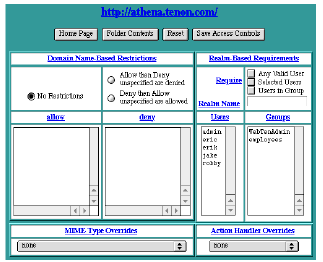
Domain Name-Based Restrictions
Domain Name-Based Restrictions
specify which client IP addresses are permitted access to this URL, and which are denied. The Web server processes the
Allow
and
Deny
lists in the specified order to determine if a client request will be permitted.
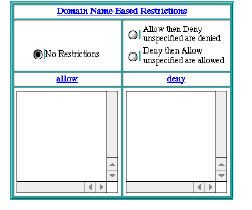
Domain Name-Based Restrictions
|
Evaluation Selection
|
Evaluation Order
|
|
No Restrictions
|
All requests are permitted.
|
|
Allow then Deny
|
The
Allow
specifications are evaluated first, followed by the
Deny
specifications. If any
Deny
should contradict any
Allow
, the
Deny
setting takes precedence.
|
|
Deny then Allow
|
The
Deny
specifications are evaluated first, followed by the
Allow
specifications. If any
Allow
should contradict any
Deny
, the
Allow
setting takes precedence.
|
The
Allow
and
Deny
lists can contain fully qualified domain names or IP addresses. They can also contain partially qualified domain names or IP addresses. If a fully qualified domain name or IP address is used, that specific host is allowed or denied access, as appropriate. If a partially qualified domain name is used, any host whose fully qualified domain name ends with the partially qualified name is allowed or denied, as appropriate. If a partially qualified IP address is used (i.e., the first 1 to 3 bytes of an IP address with a trailing dot ("
.
")), any host whose fully qualified IP addresses begin with the partially qualified IP address is allowed or denied, as appropriate.
 If partially qualified domain names or IP addresses are used, any comparison will match whole components of domain names and IP addresses. For example, denying "
non.com
" denies "
host1.non.com
", but not "
anyone.tenon.com
". Also, denying "
192.30.20.
" denies "
192.30.20.1
", but not "
192.30.201.1
".
If partially qualified domain names or IP addresses are used, any comparison will match whole components of domain names and IP addresses. For example, denying "
non.com
" denies "
host1.non.com
", but not "
anyone.tenon.com
". Also, denying "
192.30.20.
" denies "
192.30.20.1
", but not "
192.30.201.1
".
HostnameLookups
must be enabled for this virtual host, in order for domain names to be properly interpreted in the
Allow
and
Deny
lists. See section See HostnameLookups for more information.
A range of IP addresses may also be specified for a specific subnet by appending a slash ("/") and the number of bits in the subnet mask. For example, specifying "
192.30.20.128/25
" would mean all IP addresses from "
192.30.20.128
" to "
192.30.20.255
", inclusive.
 Remember, if
Access Controls
for sub-folders are not explicitly set, the sub-folder will inherit the
Access Controls
from its parent folder. If the
Evaluation Order
for a given file or folder is set to
No Restrictions
, but a parent folder does have explicit restrictions, the parent's restrictions also apply to this file or folder. In this case, the
Access Controls
table will show the inherited
Access Controls
as specified by the parent folder, and the
Inherited
indicator and the
Evaluation Order
setting will be displayed.
Remember, if
Access Controls
for sub-folders are not explicitly set, the sub-folder will inherit the
Access Controls
from its parent folder. If the
Evaluation Order
for a given file or folder is set to
No Restrictions
, but a parent folder does have explicit restrictions, the parent's restrictions also apply to this file or folder. In this case, the
Access Controls
table will show the inherited
Access Controls
as specified by the parent folder, and the
Inherited
indicator and the
Evaluation Order
setting will be displayed.
Realm-Based Requirements
Realm-based access controls determine who is permitted access to this URL, by means of a user name and a password. If the client fails to provide a correct user name and password, access is denied.
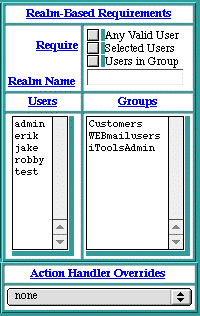
Realm-Based Requirements
The list of privileged users can be any of a combination of settings, as defined below:
|
Setting
|
Access
|
|
Any Valid User
|
Any user from the entire list of users is permitted access with the proper password for that user. Selecting
Any Valid User
effectively disables
Selected Users
and
Users in Group
.
|
|
Selected Users
|
Any highlighted user in the
Users
list is permitted access. To select a set of users, see section See Users in Group. Selected users may be checked by itself, or in conjunction with
Users in Group
, in which case any user who is a member of any highlighted group in the
Groups
list, or any highlighted user in the
Users
list, is permitted access.
|
|
Users in Group
|
Any user who is a member of any highlighted group in the
Groups
list is permitted access.
|
If none of the
Any Valid User
,
Selected Users
or
Users in Group
settings are checked, no
Realm-Based Access Controls
explicitly apply to this file or folder. However, if a parent folder does have explicit
Realm-Based
restrictions, the parent's restrictions also apply to this file or folder. In this case, the
Realm-Based Requirements
table will show the inheritance as specified by the parent folder, and the
Inherited
flag will be displayed, along with the required setting.
If any of the
Any Valid User
,
Selected Users
, or
Users in Group
settings are checked, a Re
alm Name
must be entered. This name can be any word or compound word without spaces, such as "
WebTenAdmin
". The
Realm Name
is passed to the browser and displayed to the client as a means of identifying which collection of users is permitted to access this file or folder. Many browsers cache this
Realm Name
and the entered user name and password to relieve the user from re-entering this information when another URL with the same
Realm Name
is requested.
MIME Type Overrides
MIME Type Overrides
allow an explicit file, or folder of files, to be served without regard for the file name extensions. For example, if a folder contained only GIF files, but some (or all) of these files did not end with the "
.gif
" extension, the
MIME Type Overrides
could be set to "
image/gif
" to force all of these files to be treated as GIF files, without requiring any renaming of the files.
If the
MIME Type Overrides
setting is not given for a specific file or folder, but a parent folder does have an explicit setting, the parent's setting also applies to this file or folder. In this case, the table will show the inheritance (see section See Inheritance) as specified by the parent folder, and the
Inherited
indicator will be displayed along with the
MIME Type Overrides
setting. See section See MIME Extensions for more information.
Action Handler Overrides
Action Handler Overrides
allow a specific file, or folder of files, to be passed to the overriding action handlers, without regard for the file name extensions or associated MIME types. See section See Action Handlers for more information. For example, if a folder contained only image map files, and some (or all) of these files did not end with the "
.map
" extension, the
Action Handler Overrides
could be set to "
imap-file
" to force all of these files to be passed to the image map handler, without requiring any renaming of the files.
If the
Action Handler Overrides
setting is not given for a specific file or folder, but a parent folder does have an explicit setting, the parent's setting also applies to this file or folder. In this case, the table will show the inherited overrides as specified by the parent folder, and the
Inherited
indicator and the
Action Handler Overrides
setting will be displayed.
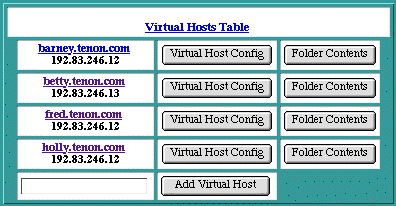
 If you are using a host name, the new host name must be properly configured with your Domain Name Server before Web
Ten
will accept it. If necessary, an IP address can be used in place of a host name. Actual host names can be entered into the table after they have been configured in DNS. Using a host name is preferable to using an IP address, as users will remember a name more readily than a number.
If you are using a host name, the new host name must be properly configured with your Domain Name Server before Web
Ten
will accept it. If necessary, an IP address can be used in place of a host name. Actual host names can be entered into the table after they have been configured in DNS. Using a host name is preferable to using an IP address, as users will remember a name more readily than a number. The default virtual host (the one with the same virtual host name as the fully qualified domain name of the machine running the Web server) does not have the
Delete Virtual Host
check box because it cannot be deleted.
The default virtual host (the one with the same virtual host name as the fully qualified domain name of the machine running the Web server) does not have the
Delete Virtual Host
check box because it cannot be deleted.
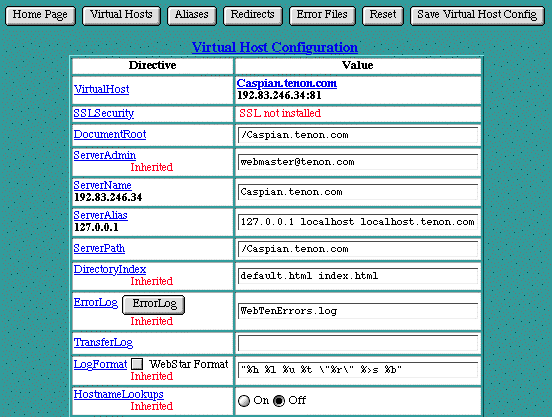
 If WebTen's SSL option is not installed, the SSL Security "On" and "Off" buttons will not be displayed. The message "Not Installed" will be displayed instead.
If WebTen's SSL option is not installed, the SSL Security "On" and "Off" buttons will not be displayed. The message "Not Installed" will be displayed instead.
 If you change the name of the
If you change the name of the 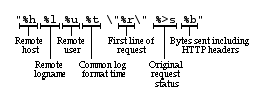
 If the
TransferLog
If the
TransferLog
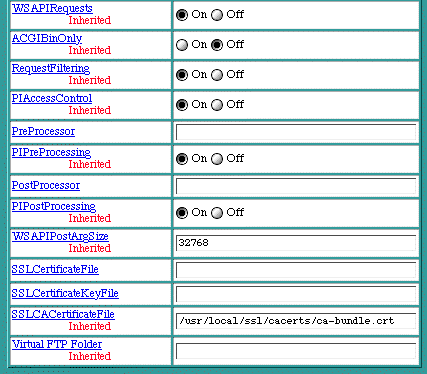

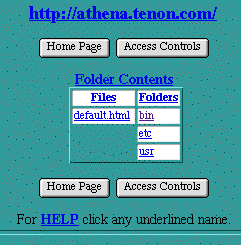
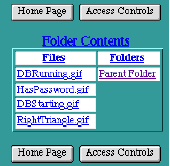
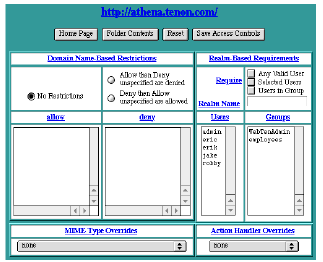
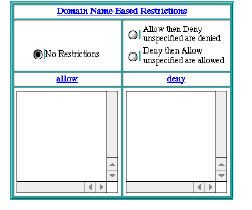
 If partially qualified domain names or IP addresses are used, any comparison will match whole components of domain names and IP addresses. For example, denying "
non.com
" denies "
host1.non.com
", but not "
anyone.tenon.com
". Also, denying "
192.30.20.
" denies "
192.30.20.1
", but not "
192.30.201.1
".
If partially qualified domain names or IP addresses are used, any comparison will match whole components of domain names and IP addresses. For example, denying "
non.com
" denies "
host1.non.com
", but not "
anyone.tenon.com
". Also, denying "
192.30.20.
" denies "
192.30.20.1
", but not "
192.30.201.1
". Remember, if
Access Controls
Remember, if
Access Controls