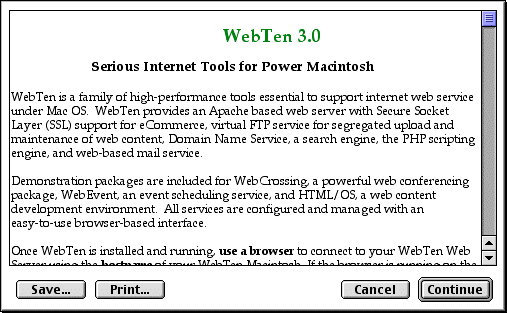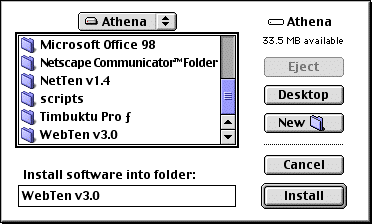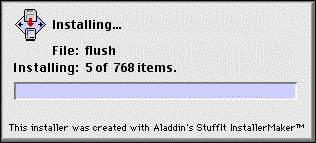Installing Web Ten
Before You Begin
|
Web Ten is a native Power Macintosh application. It runs only on Power Macintosh computers. |
|
|
We recommend 32MB physical RAM or more for best performance. Web Ten dynamically allocates the memory it needs from the System heap, so it is not necessary to increase the size of the Web Ten application heap. We also recommend running with VM turned on, even if you don't need the extra virtual memory. When VM is turned on, portions of the application are dynamically loaded, reducing Web Ten 's total memory requirements. Web Ten requires about 53 Mbytes of disk space. Additional space will be required, depending upon the amount of Web content you publish. |
|
|
Before launching Web Ten for the first time, verify that your Macintosh network settings are correct. Before running Web Ten , ensure that your OpenTransport settings work for other Macintosh applications before running Web Ten . Web Ten cannot correct erroneous OpenTransport settings. |
|
|
Web Ten expects Domain Name Service for normal operation. Verify via the TCP/IP control panel that your Macintosh is properly configured for access to a Domain Name Server. See section See Domain Name System (DNS) for more information about DNS. |
Installation Guide
Launch the Installer
To install Web Ten , double-click on the WebTen Installer icon and launch the installer program.
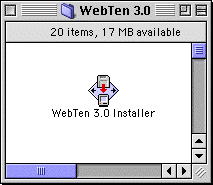
Select the Items to be Installed
Select WebTen Core Package and all other packages desired and click Install . The WebTen Core Package must be installed for any other package to be installed. Any of the packages can be installed later individually. See section See WebTen Extensions for information on the individual packages.
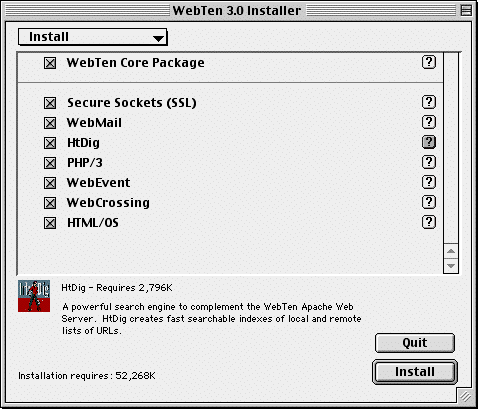
Installer Options
The installer will need about 53 Mbytes of disk space for a complete installation.
Re-Installing
This step is important even when re-installing the same version of Web Ten . These libraries may have been reorganized (by toggling the Replace OpenTransport setting in the Preferences window). Installing a new version on top of a reorganized version may result in an invalid organization.
Site-specific content files located in the WebTen folder or any of its sub-folders should be preserved before de-installing the old WebTen folder.
Customizations made via the Web Ten Administration Server naturally will need to be re-entered once the new version is installed. Please note all such customizations before de-installing the old WebTen folder.
Leave the WebTen Preferences file in place to preserve Web Ten 's TCP/IP networking settings.
User and Group lists can be preserved by exporting them from the old installation and importing them back into the new installation. See section See Import and Export for more information.
Specific instructions on upgrading to Web Ten 3.0 from previous versions of Web Ten can be found on the Web Ten support page at http://www.tenon.com/support/webten.
Uninstalling
The Web Ten installer includes the option to Uninstall Web Ten . The figure below shows this Uninstall option. This Uninstall mode can also be used to Uninstall the separate components of Web Ten .
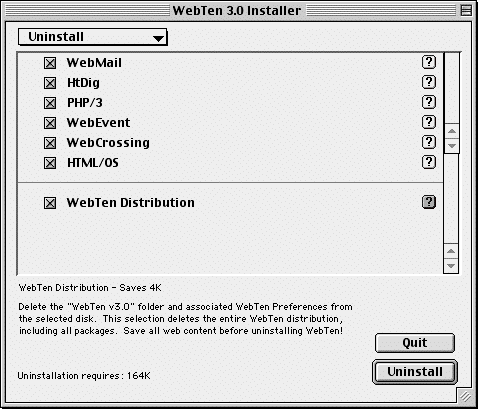
Web Ten Extensions
Web Ten includes separately installable packages that add functionality to the iTools web server. Web Ten extensions include ht://dig, a Sherlock-savvy search engine, and WEBmail, a hotmail-style mail server. Third-party packages include WebCatalog, a powerful eCommerce storefront, WebEvent, a calendar and appointment scheduler, WebCrossing, a conferencing application, HTML/OS, a sophisticated tool for creating dynamic web pages, and FrontBase, a powerful SQL92 compliant database . The open source PHP package for creating dynamic web content is also included.
 Once these packages are installed, you can browse the URLs listed below to find more information. Note that these URLs only exist if the particular package has been installed.
Once these packages are installed, you can browse the URLs listed below to find more information. Note that these URLs only exist if the particular package has been installed.
ht://Dig
For complete information on using ht://Dig, see chapter See ht://Dig.
This URL will give you a default set of indexing rules to make a searchable database of the local site. Run this index to create a searchable database:
http://hostname.domain/index.cgi
This URL will search the database for key words and phrases: http://hostname.domain/search.shtml
WEBmail
For WEBmail documentation, see chapter See WEBmail .
With the WEBmail client at this URL, you should be able to use any browser to access POP mail from the local system and from remote server:
http://hostname.domainname/webmail
The iTools Administrator uses this URL to add local restricted users to the system database:
http://hostname.domainname/webmail_adduser
These user accounts will be permitted to receive local email but will not be allowed login access to the system. By default, one needs to have an Web Ten admin account to add new webmail users.
WebEvent
Matador's (http://www.matadordesign.com) WebEvent is one of the most sophisticated calendar and event scheduling applications under Mac OS. WebEvent supports text, graphic and video calendar operations
This URL accesses a demonstration copy of WebEvent:
http://hostname.domain/webevent . Browse this URL immediately after Web Ten installation to set up the WebEvent administrator account.
WebCrossing
Lundeen's (http://www.lundeen.com.) WebCrossing is a powerful meeting and conference application for Mac OS.
This URL accesses the web page for the demo version of WebCrossing:
HTML/OS
Aestiva's (http://www.aestiva.com) HTML/OS is a powerful, high-speed, multi-user development environment for building advanced web sites on Mac OS. Use http://localhost/cgi-bin/htmlos-setup.cgi to complete setup.
 During setup, it is important to fill in "Domain Name:" with a fully qualified hostname <hostname>.<domainname> (e.g. goodhost.tenon.com).
During setup, it is important to fill in "Domain Name:" with a fully qualified hostname <hostname>.<domainname> (e.g. goodhost.tenon.com).
This URL accesses the web page for the demo version of HTML/OS: