Quick Start Guide
This is a cookbook-style guide to getting started quickly with Web Ten . Each step references a later section in this manual which provides more in-depth information. The Quick Start Guide assumes you already know something about internet Web service. If you are not familiar with the Internet and the World Wide Web, please see section See Web Serving Resources for more information on building a Web site.
Launching
Find the WebTen folder and double-click on the WebTen icon.
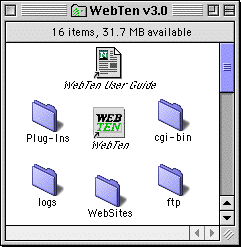
WebTen Folder
The Web Ten application requires a minimum amount of information about your system and your network settings before it can start. If Web Ten finds a previous preferences file, it will start up. Otherwise, Web Ten displays a Preferences window and will not start Web Ten until the minimum requirements are satisfied. See section See Preferences for more information. If, however, the Option key is held down just as Web Ten begins starting, the preference dialog box will display itself and the settings can be changed before they are loaded. Once Web Ten is satisfied, a Startup Status window will appear. This status window reports on Web Ten 's initialization with a progress bar and text. When Web Ten 's initialization completes, the window disappears and all of Web Ten 's menu items are enabled. Once Web Ten is started, changes to the preferences become active only after Web Ten is quit and restarted.
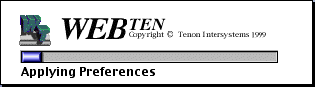
Web Ten Application Heap
The Web Ten application heap is the memory that is allocated specifically to Web Ten when it is launched. The size of the heap is specified in the "Get Info" window for the Web Ten application. Since Web Ten allocates most of its memory from outside of this heap, it is not necessary to increase the size of this heap before launching Web Ten . In fact, significantly increasing this setting is a common mistake made by new Web Ten users that can actually reduce the memory available to Web Ten and affect its behavior and performance.
 Do not allocate additional memory to the Web
Ten
application even if there are Plug-ins installed.
Do not allocate additional memory to the Web
Ten
application even if there are Plug-ins installed.
Setting the Web Ten Administrator's Password
You must set the Web Ten administrator's password immediately after launching Web Ten the first time. Select Set Password under the Admin menu. (See section See Set Admin Password.) Type the administrator's user name in the Admin Name field, and the administrator's password in the Password field. Click OK .
Once the administrator's name and password have been entered, additional names and passwords may be added, changed or deleted using the forms and tables presented in the Web
Ten
Administration Server pages under sections
See Users and See Groups.
Set Admin Password
can always be used to add new administrators or change the passwords of existing administrators.
 You will not be able to connect to the Administration Server if you do not set the Administrator and password set.
You will not be able to connect to the Administration Server if you do not set the Administrator and password set.
Connecting
Connect to the Web Ten Home Page
Use your Web browser to connect to the Web Ten Home Page. If your browser is running on the same machine on which Web Ten is running (and you are reading this documentation on-line), click on the following local host link:
If your browser is running on another machine, enter the URL:
where " hostname " is replaced with the host name of your Web Ten machine.
If neither of the above links connects you to the Web Ten Home Page, substitute the name of your Web Ten machine and your domain name into the following URL, and enter it directly into your browser:
The first time Web Ten is accessed via a browser, Web Ten uses the file default.html (located in the WebTen folder) as its home page. The Web Ten Home Page contains several useful items, including links to on-line documentation and Web content examples. To access the Web Ten Home Page from a browser on the same machine as Web Ten , simply point your browser at http://localhost .
If your browser is running on another system, you will need to specify the complete URL using the nost name of the Web Ten machine and its domain.
A Web server's "home page" is the top-level page of a site -- the welcome page. The Web Ten Home Page can be used as a template for your own personalized home page. In addition, it serves as a roadmap to help you get started with Web Ten . Since Web Ten supports virtual hosting, you can have multiple Web sites on a single machine. In that case, each Web site would have its own top-level home page.
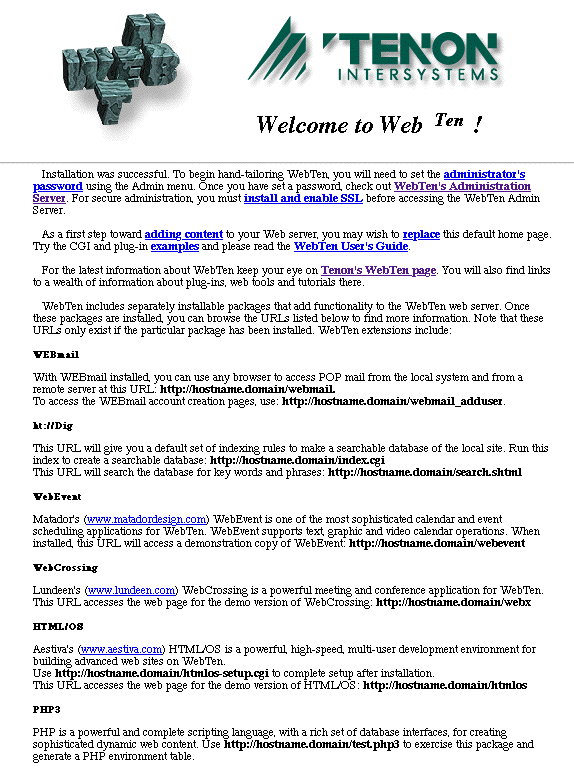
Connect to the Administration Server
To connect to the Web Ten Administration Server, follow the We bTen Admin Server link in the Web Ten Home Page. If your browser is running on the Web Ten system, can also click on the following link:
If your browser is running on another system, enter a URL of the form:
where " host_name " is replaced with the host name of your Web Ten system.
Try the Examples
The Web Ten Home Page contains a number of example CGIs including Perl, shell, and binary CGIs. There are also some example Apple CGIs and plug-ins.
Add Your Web Pages
All that remains to be done is to place the pages, folders and sub-folders you wish to publish in the Web Ten folder. You may also customize your home page by replacing the file default.html with one of your own design.
Web Ten lets you publish hypertext and multimedia documents across the Internet. Any Macintosh file (e.g., GIF and JPEG images, QuickTime movies, VRML documents) can be sent by Web Ten in response to browser requests. Macintosh text, graphics, video and sound files, and executable scripts can be added to a Web Ten system simply by placing the material in the WebTen folder.
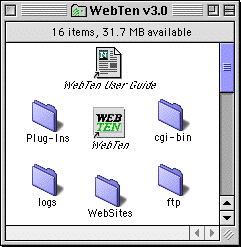
WebSites
All of the content for each virtual host kept in this folder. When you install Web Ten , a single virtual host folder (the Web Ten machine) is automatically created. This folder includes a default home page for Web Ten (default.html). This sample page can be customized or completely replaced for your site. Use any Macintosh text editor (such as SimpleText) or an HTML editor (such as PageMill) to make changes.
The Web Ten application itself is kept in this folder. Do not move the application, since plug-ins and CGI scripts are dependent on the location of the Web Ten application.
Web Ten User Guide
An alias to an HTML version of the User's Guide. Clicking on (or pointing your browser to) this file will display the Web Ten User's Guide. Dragging-and-dropping this alias on your browser enables you to read the Web Ten documentation, even when Web Ten is not running.
logs
Logs created by either Squid or Apache are stored here. These logs can be read by a text editor (such as BBEdit). By using the Unix<->Text utility , the logs can be read by any Macintosh text editor (such as SimpleText).
cgi-bin
This folder contains example CGI scripts for the Web Ten server. New scripts should be added to this folder. Scripts in the cgi-bin folder are intended to be shared by all virtual hosts configured under Web Ten and referenced by a common /cgi-bin URL.
Unique cgi-bin folders may also be created for each virtual host. See section See Customizing WebTen in See Appendix C.
By default, scripts running from the cgi-bin folder are forbidden to create or modify files within cgi-bin. The /cgi-bin/scripts folder may be used for this purpose.
cgi-bin/scripts
This writable folder may be used for scripts that create temporary files in the directory in which they are executing.
ftp
The contents of this folder are visible to "anonymous" ftp users. All anonymous ftp uploads go into this folder.
Documentation
This folder contains the HTML version of the Web Ten User's Guide. Also included is the Apache folder, which contains the original Apache documentation (extended by Tenon).
tenon
For Webmasters familiar with Apache, the tenon folder is the equivalent of the standard Apache root folder. A README in the Apache sub-folder describes the mappings between standard Apache configuration files and the Web Ten Administration Server. Other sub-folders include Web Ten and Squid configuration files, as well as utilities that may be used with Web Ten . Even Webmasters who deal with Web Ten via the Web Ten Administration Server may occasionally have a need to put special files in this folder.
Quitting
To quit Web Ten , select Quit from the File menu.
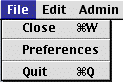
Once you have selected Quit , Web Ten will begin the process of terminating operations. When the Web Ten icon disappears from the monitor, shut down procedures have been completed.
Web Serving Resources
For the latest information on Web Ten and other Tenon products, visit the Tenon Home Page at http://www.tenon.com .
A Beginner's Guide to URLs
A complete explanation of the Uniform Resource Locator, from the National Center for Supercomputing Applications. See http://www.ncsa.uiuc.edu/demoweb/url-primer.html .
A Beginner's Guide to HTML
An excellent resource concerning HTML markup tags, acronyms and formatting information. http://www.ncsa.uiuc.edu/General/Internet/
HTML: The Definitive Guide
A complete guide to creating documents on the World Wide Web. For more information, see http://www.ora.com/catalog/html2/ .
WebMaster in a Nutshell
One-volume desktop reference covering HTML, CGI, JavaScript, Perl, HTTP, and server configuration. See http://www.ora.com/catalog/webmaster/ .
The Common Gateway Interface
An explanation of the standard for interfacing external applications with Web servers, from the National Center for Supercomputing Applications. See http://hoohoo.ncsa.uiuc.edu/cgi/overview.html .
CGI Programming on the World Wide Web
A comprehensive explanation of CGI and related techniques for providing information servers on the Web. For more information, see http://www.ora.com/catalog/cgi/ .
Using Perl with MacHTTP
How to create a MacPerl CGI for use with Web Ten . See http://www.biap.com/machttp/howto_perl.html .
Designing for the Web
Covers information and techniques useful to anyone who wants to put graphics on-line. See http://www.ora.com/catalog/wdesign/ .